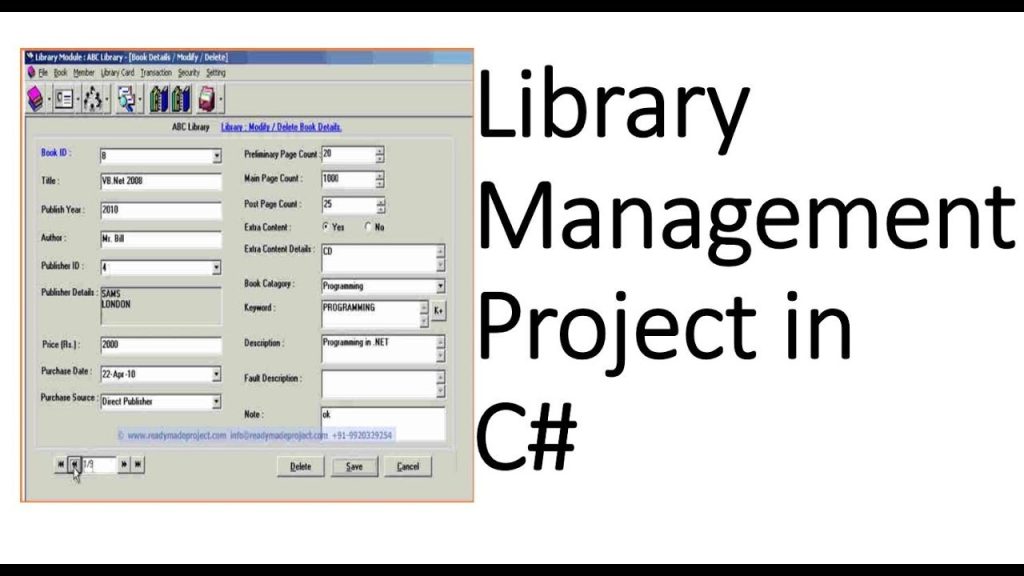LibreHardwareMonitor is a powerful open-source tool that allows developers to monitor hardware metrics such as CPU temperature, fan speeds, and voltage in C# applications. Its lightweight design and comprehensive feature set make it a go-to choice for building system monitoring tools, overclocking utilities, or custom hardware dashboards. By integrating LibreHardwareMonitor into your C# projects, you can access real-time hardware data, enabling dynamic and responsive applications tailored to system performance needs.
For developers working on Windows-based applications, LibreHardwareMonitor provides an accessible way to tap into low-level hardware information without relying on proprietary APIs. The library leverages the OpenHardwareMonitor framework, offering compatibility with a wide range of hardware components, from CPUs and GPUs to motherboards and SSDs. Whether you’re creating a desktop utility or a background service, this tool simplifies the process of fetching and displaying critical system metrics in a user-friendly format.
This guide walks you through the process of integrating LibreHardwareMonitor into your C# projects, from setup to advanced usage. You’ll learn how to install the library, access hardware sensors, and handle real-time data updates. With step-by-step instructions and practical examples, this article equips you with the knowledge to harness LibreHardwareMonitor’s full potential, ensuring your application delivers accurate and actionable hardware insights.
Getting Started with LibreHardwareMonitor
Understanding the Library’s Core Functionality
LibreHardwareMonitor is a fork of OpenHardwareMonitor, designed to retrieve hardware data through system management buses and WMI (Windows Management Instrumentation). It supports a variety of sensors, including temperature, clock speed, and power consumption. The library is written in C# and is compatible with .NET frameworks, making it ideal for Windows applications. Its open-source nature allows customization, and its active community ensures ongoing support and updates.
Prerequisites for Using LibreHardwareMonitor
Before diving into coding, ensure your development environment is ready. You need Visual Studio (or another C# IDE) and a .NET Framework or .NET Core project. Familiarity with C# programming and basic knowledge of hardware components is helpful. Additionally, administrator privileges are often required to access certain hardware sensors, especially for low-level metrics like voltage or fan control. Ensure your system meets these requirements for seamless integration.
Installing LibreHardwareMonitor in Your Project
To begin, download the LibreHardwareMonitor library from its GitHub repository or via NuGet. In Visual Studio, open the NuGet Package Manager and search for “LibreHardwareMonitor.” Install the package to add the necessary DLLs to your project. Alternatively, you can clone the repository and reference the compiled binaries manually. Once installed, verify the library’s presence in your project references to start coding with hardware monitoring capabilities.
Setting Up Your C# Project for Hardware Monitoring
Creating a New C# Project
Launch Visual Studio and create a new C# project, such as a Windows Forms or WPF application, depending on your UI needs. Choose a .NET version compatible with LibreHardwareMonitor (typically .NET Framework 4.5 or later, or .NET Core). Configure the project to target x64 architecture, as some hardware sensors are inaccessible in x86 mode. This setup ensures your application can handle the library’s requirements effectively.
Adding LibreHardwareMonitor References
Once your project is created, add the LibreHardwareMonitor library via NuGet or by manually referencing the DLLs. In Solution Explorer, right-click “References” and select “Add Reference,” then browse to the LibreHardwareMonitorLib.dll file. Ensure the library is correctly linked by checking the project’s dependencies. Key namespaces to import include LibreHardwareMonitor.Hardware and LibreHardwareMonitor.Sensor for accessing hardware components and sensor data.
Initializing the Hardware Monitoring System
To begin monitoring, initialize the Computer class from the library. This class acts as the main entry point for accessing hardware components. Use code like:
csharp
using LibreHardwareMonitor.Hardware;
Computer computer = new Computer
{
IsCpuEnabled = true,
IsGpuEnabled = true,
IsMemoryEnabled = true
};
computer.Open();This code enables monitoring for CPU, GPU, and memory. Run the application with administrator privileges to ensure full sensor access.
Accessing Hardware Sensors and Data
Exploring Available Hardware Components
LibreHardwareMonitor organizes hardware into categories like CPU, GPU, motherboard, and storage. After initializing the Computer object, you can iterate through the Hardware collection to discover available components. Each hardware object contains sensors that provide specific metrics, such as temperature or fan speed. Use a loop to inspect hardware and their associated sensors, ensuring you account for varying hardware configurations across systems.
Retrieving Sensor Data
Sensors are accessed via the ISensor interface, which provides properties like Name, Value, and SensorType. For example, to retrieve CPU temperature, loop through the sensors of a CPU hardware object and check for SensorType.Temperature. Sample code:
csharp
foreach (var hardware in computer.Hardware)
{
if (hardware.HardwareType == HardwareType.CPU)
{
hardware.Update();
foreach (var sensor in hardware.Sensors)
{
if (sensor.SensorType == SensorType.Temperature)
{
Console.WriteLine($"{sensor.Name}: {sensor.Value}°C");
}
}
}
}This code updates the hardware state and prints temperature data.
Handling Different Sensor Types
LibreHardwareMonitor supports various sensor types, including:
- Temperature: Measures CPU, GPU, or motherboard temperatures in Celsius.
- Fan: Tracks fan speeds in RPM for cooling systems.
- Voltage: Monitors power supply voltages for stability. Each sensor type requires specific handling based on its data format. Always check the SensorType enum to process data correctly and avoid misinterpreting values.
Displaying Hardware Data in Your Application
Designing a User Interface for Monitoring
Create a user-friendly interface to display hardware data using Windows Forms, WPF, or a console application. For a graphical UI, use controls like labels, progress bars, or charts to visualize metrics. Ensure the UI updates dynamically as sensor values change. For example, in a WPF application, bind sensor data to UI elements using data binding to reflect real-time changes without manual refreshes.
Updating Sensor Data in Real Time
To keep your UI current, implement a timer to periodically update sensor values. Use a System.Timers.Timer to call the Update() method on hardware objects every few seconds. Key considerations include:
- Setting an appropriate update interval (e.g., 1000ms) to balance performance and responsiveness.
- Avoiding excessive updates to prevent system lag.
- Handling null or unavailable sensor values gracefully to prevent crashes. This ensures your application remains responsive and accurate.
Visualizing Data with Charts
To enhance user experience, display sensor data using charts. For example, a line chart can show CPU temperature over time. Use a third-party library like LiveCharts for WPF or Windows Forms to create dynamic graphs. Bind sensor values to the chart’s data source and update it with each timer tick. This visual representation helps users quickly interpret trends in hardware performance.
Advanced Features and Customization
Configuring Sensor Monitoring
LibreHardwareMonitor allows fine-tuned control over which hardware components to monitor. Customize the Computer object’s properties to enable or disable specific hardware types, such as:
- IsCpuEnabled: Monitors CPU metrics.
- IsGpuEnabled: Tracks GPU performance.
- IsFanControllerEnabled: Manages fan control data. This selective monitoring reduces resource usage and focuses on relevant data for your application’s needs.
Handling Events and Notifications
Implement event-driven monitoring by subscribing to sensor value changes. LibreHardwareMonitor doesn’t natively support events, but you can simulate this by comparing sensor values in each update cycle. If a value exceeds a threshold (e.g., CPU temperature > 80°C), trigger notifications using message boxes, system tray alerts, or logging. This feature is critical for applications that warn users about overheating or hardware issues.
Extending Functionality with Plugins
Extend LibreHardwareMonitor’s capabilities by integrating custom plugins or third-party libraries. For example, combine it with logging frameworks like Serilog to record sensor data for analysis. Alternatively, create custom sensor calculations, such as averaging temperatures over time. By leveraging the library’s open-source nature, you can modify its source code to add support for new hardware or custom metrics tailored to your project.
Best Practices and Troubleshooting
Optimizing Performance
To ensure efficient monitoring, minimize the frequency of sensor updates and limit the number of monitored components. Cache sensor data when possible to reduce redundant calls to Update(). Run your application in a background thread to avoid blocking the UI. Additionally, test your application on various hardware configurations to ensure compatibility, as sensor availability varies across systems.
Handling Errors and Exceptions
Sensor access can fail due to missing drivers, insufficient permissions, or unsupported hardware. Wrap sensor access code in try-catch blocks to handle exceptions gracefully. Log errors using a logging framework and provide user-friendly error messages. For example, if a GPU sensor is unavailable, inform the user to check driver installations or hardware compatibility rather than crashing the application.
Ensuring Cross-Platform Compatibility
While LibreHardwareMonitor is primarily designed for Windows, you can enhance portability by abstracting hardware access logic. Use conditional compilation to handle platform-specific code if you plan to extend your application to other operating systems. For non-Windows platforms, consider alternative libraries like lm-sensors for Linux, though this requires significant refactoring due to platform differences.
Conclusion
Integrating LibreHardwareMonitor into your C# projects unlocks powerful hardware monitoring capabilities, enabling you to build responsive and insightful applications. From setting up the library to displaying real-time sensor data, this guide provides a clear path to success. By following best practices and leveraging advanced features, you can create robust tools that meet diverse user needs. Dive into LibreHardwareMonitor today to enhance your C# applications with precise, real-time hardware insights, delivering value to users and systems alike.